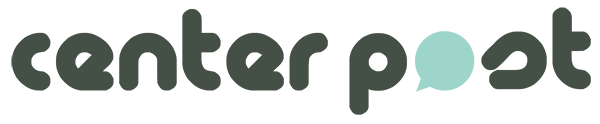PDF embedding errors can be frustrating when trying to display documents seamlessly on your website. These errors can prevent proper rendering or functionality of the embedded PDFs, leading to a poor user experience. In this article, we will explore common PDF embedding errors and provide tips on how to troubleshoot and fix them.
Table of Contents
1. “Failed To Load PDF Document” Or “PDF Not Found”
This error often occurs when there is an issue with the PDF file or the file path specified in the embed code. To resolve this, first, check if the PDF file exists and is accessible at the specified location. Double-check the file path in the embed code for any typos or incorrect characters. Additionally, ensure that the server permissions allow access to the PDF file. If the issue persists, try opening the PDF directly in a web browser to verify its integrity. If the PDF file is corrupted, recreate or reupload it.
2. Blank Or White Screen
When the embedded PDF displays as a blank or white screen, it indicates a problem with the PDF viewer. Start by verifying that the PDF file is not corrupted or damaged. Check the file path and ensure it points to the correct location. Ensure that the browser you are using supports the PDF viewer or plugin being used for embedding. Clearing your browser cache and reloading the page can help resolve temporary issues causing the blank screen.
3. “Blocked Content” Or Cross-Origin Errors
Security restrictions in web browsers can sometimes prevent embedding PDFs from different domains or servers. To overcome this, host the PDF on the same server as your website or configure the server to allow cross-origin embedding using appropriate headers. Consult the documentation of the PDF embedding method you are using for specific instructions on resolving cross-origin errors.
4. Compatibility Issues
PDF embedding may encounter compatibility issues across different browsers and devices. Some features or interactivity within the PDF may not function consistently on all platforms. To address this, test the embedded PDF on various browsers (e.g., Chrome, Firefox, Safari, Edge) and devices (e.g., desktop, tablet, mobile) to ensure compatibility and consistent functionality. Consider adjusting the PDF or using alternative embedding methods that are more universally supported.
5. Slow Loading Times
Large PDF files or complex interactive elements can contribute to slow loading times, negatively impacting the user experience. To improve loading times, optimize the PDF file size by compressing images and removing unnecessary elements. Lazy-loading techniques, where the PDF is loaded only when visible to the user, can also significantly enhance performance. By optimizing loading times, you provide a smoother experience for visitors accessing your embedded PDFs.
6. Plugin Or Software Incompatibility
If you are using a PDF embedding plugin or software, ensure it is compatible with your website’s content management system and version. Outdated or incompatible plugins may cause errors or conflicts with other website elements. Regularly update the embedding tools and plugins to their latest versions and verify their compatibility with your website’s environment.
7. Insufficient Server Resources
Embedding PDFs may require server resources, such as memory or processing power, especially for large or complex PDF files. If you encounter errors due to insufficient resources, consider upgrading your hosting plan or consulting with your hosting provider to ensure your server can handle the demands of embedding PDFs. Optimal server resources contribute to seamless PDF embedding and prevent resource-related errors.
8. Double-Check Embed Code & Configuration
Mistakes in the embed code or configuration settings can lead to errors. Double-check the embed code for any typos, missing tags, or incorrect syntax. Ensure that the code is placed correctly within your website’s HTML structure. Additionally, review the configuration settings of any PDF embedding plugins or tools you are using, ensuring they are set up properly for your specific requirements.