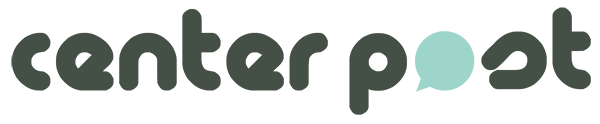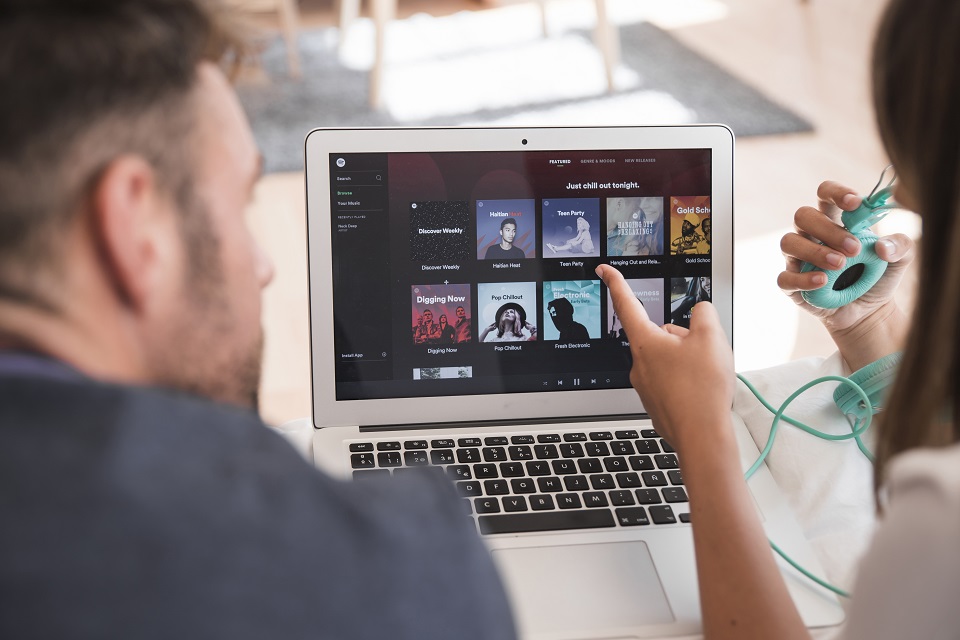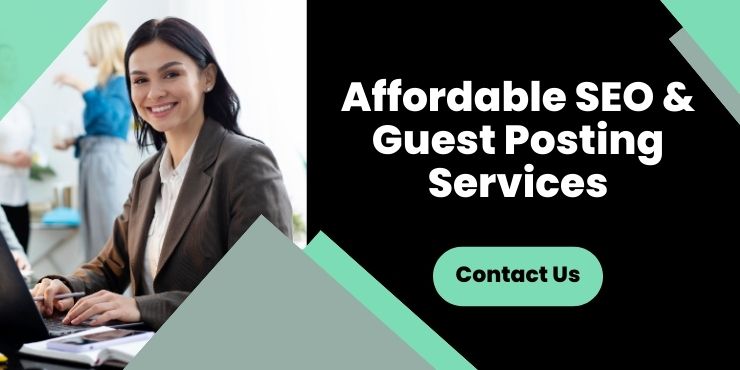Any music enthusiast interested in listening to the latest music online has used Spotify or at least heard about it. The application is a global platform that streams high-quality music over the internet. It offers the user with flexible plans, friendly UI, and most of all, offline play features.
Another thing that makes Spotify an excellent choice is that it’s available on most operating systems in the world. However, the application has a drawback on the desktops and laptops running Windows 10. It automatically starts with the Windows booting, which slows the booting. If you are also facing the same issue, fear not; there are ways to prevent the issues. Here’s how you can stop Spotify from opening on Startup while booting Windows.
Table of Contents
Method 1
The simplest way to disable the automatic opening of Spotify at Startup is through app preferences. These are the simple settings within the application that regulate its behavior and other features. Here’s how to stop Spotify from opening on Startup using these settings.
- Firstly, open the Spotify desktop application and head to the top bar.
- In the top left corner, just above the Home button, you will find three dots. Click them.
- Then navigate to the ‘edit’ option and then click on the ‘preferences’ option.
- You can also use the shortcut combo CTRL+P to open the preferences settings.
- Now navigate to the end of the list and click ‘Show Advanced Settings.’
- In the new options that open, scroll to the Startup and Window behavior section.
- Here, click on the drop-down next to the “Open Spotify after you log into the computer” option.
- It will present you with three choices, and you can select ‘No’ to Stop Spotify from opening on startups forever.
Method 2
The above method of turning off Spotify at Startup using preferences works for most users but not all. There can be complications, especially after updating your Windows 10, that can AutoStart the Spotify application. In such scenarios, you need to rely on the Task Manager. Here’s how to stop Spotify from opening on Startup using the task manager.
- The first step will be to open the task manager. You can do it using the shortcut, Shift+CTRL+ESC, or by right-clicking the taskbar at the bottom of your screen.
- Once in task manager, click on the ‘more detail’ option and head to and head to the ‘Startup’ tab.
- In the list of apps that open, find Spotify.
- Then right-click on Spotify and select the disable option.
- Now, restart the system, and you will not find that Spotify won’t open.
Final Words
While Spotify is highly innovative and advanced, it’s still a work in progress like every other app in the market. There is nothing to worry about. Thanks to this post, you can easily get rid of the issues once and for all.
And, yes, if you are a Mac user, don’t worry. The methods work for Mac OS as well. There may be a slight difference in options, but you won’t have any problem.