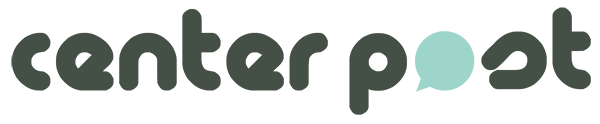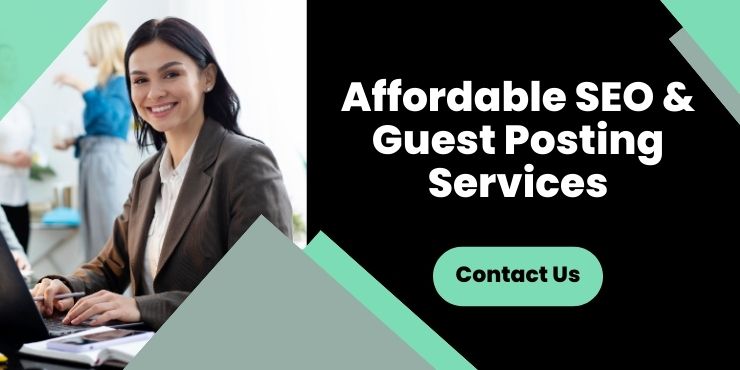In this digital landscape, where vast amounts of critical data are stored on computer systems, backing up this information is crucial to avoid potential losses. Data loss can be detrimental due to hardware malfunction, software corruption, or malicious attacks. One effective method for backing up data is to clone HDD, which ensures that a complete copy of the hard drive’s content is available for restoration. This article looks into various backup methods, emphasizing the importance of data safeguarding.
Table of Contents
Importance Of Regular System Backups
Regular system backups are essential for ensuring data integrity and continuity in case of system failure. By maintaining frequent backups, users can restore their systems to the last good state after a data loss incident, minimizing downtime and data corruption. This practice is for more than just businesses; individual users who store personal photos, documents, and other vital files should also perform regular backups. The peace of mind that comes from knowing personal data is secure can be invaluable, especially in an era where digital information is a central part of daily life.
Step-By-Step Guide To Cloning Your Hard Drive
Cloning a hard drive involves creating a one-to-one copy of the original drive’s content, including the operating system, installed programs, settings, and all files. This process can be beneficial when upgrading to a new hard drive or making a baseline copy of a system at a specific clean state. Here is an essential guide on how to clone the HDD:
- Select Appropriate Cloning Software: Choose reliable and compatible software to facilitate the cloning.
- Connect the Destination Drive: Ensure the system connects and recognizes the new drive.
- Initiate the Cloning Process: Follow the software’s instructions to start cloning. This will involve selecting the source and destination drives.
- Monitor the Process: Depending on the size of the drive, cloning can take several hours.
- Swap the Drives (if necessary): If replacing, swap the cloned drive into the slot of the original drive.
- Boot from the New Drive: Restart the computer and boot from the new drive to ensure the clone was successful.
Choosing The Right Backup Storage
Selecting the appropriate backup storage is crucial to ensure that backups are both secure and easily accessible when needed. There are several options available:
External Hard Drives Offer large storage capacity and fast access speeds. They are ideal for home users who need to back up large volumes of data.
Cloud Storage Services: Provide offsite storage with the benefit of accessibility from any location with internet access. This option is excellent for users who need to access their files on the go.
Network Attached Storage (NAS): Suitable for businesses or home users with multiple computers. NAS systems provide centralized storage and backup for all networked computers.
USB Flash Drives: are best for small data quantities or as a quick, transportable backup solution.
Choosing the proper storage depends on the amount of data, necessary access speed, portability requirements, and budget. Users should also evaluate the longevity and reliability of the storage media. Regular testing of the backup storage to ensure data can be successfully restored is critical to validate the effectiveness of the backup solution.
Automating Backup Processes
Automating the backup process ensures backups are performed regularly and consistently. Most backup software offers scheduling options that allow users to set specific times for the backups to occur—daily, weekly, or monthly. Automation lowers the chances of human error and ensures data is backed up without requiring manual intervention each time.
Configuring automated backups can save time and ensure data protection measures are always in place. It’s also beneficial to integrate backup automation with notifications that alert users to the status of each backup session, whether successful or failed. Implementing redundancy, such as multiple backup schedules or locations, can provide additional security by ensuring that if one backup fails, others may still succeed.
Restoring Data From Backups
Understanding how to restore data from backups is as vital as creating the backups. The restoration process varies depending on the backup method used:
Restoring from an external drive: Connect the drive and navigate to the backup manager to select which items or the backup to restore.
Restoring from cloud storage: Log into the service and download the necessary files or use integrated restore functions.
Restoring from a cloned drive: If the original drive fails, it can be replaced directly, or files can be selectively copied to a new drive.
Backing up your computer system is a critical practice that should be noticed. From understanding the significance of regular backups to learning how to clone a hard disk drive and choose the proper backup storage effectively, these steps are essential for protecting your digital information. By using these practices in your routine, you can safeguard your data against loss and ensure your digital life remains uninterrupted and secure.